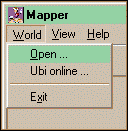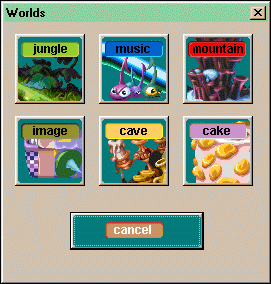|  |  |  |  |
Welcome
to Rayman Gold/Forever | ||||
Rayman's
World Deutsch - Rayman Gold English |
|
Table of Contents - Rayman Gold Start - Rayman Gold - Rayman Gold Tips - Help - News - Working with the Mapper - Working with the Event Editor |
| WORKING WITH THE MAPPER :: |
| 01. Start | 02. Mapper Shortcuts | 03. Assemble Map | 04. The Types |
| Start the mapper :: |
| Start your Rayman CD and click Mapper >>> |
|
|
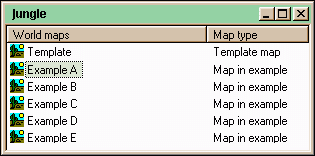 Here I choose"Jungle - Example A" | Choose
from the example maps |
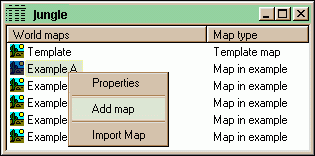 | 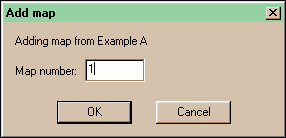 |
| When
you choose - Example A - . . . right click on name of example map, then "Add map": | Choose
a number for your new map: |
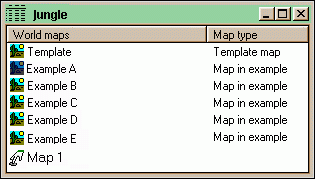 . . . here you see your new map1
. . . here you see your new map1Mark the new map1 text with a click, use the right mouse button and choose from the menu "Properties". >>> | 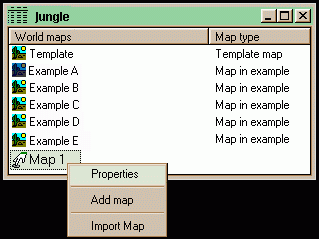 |
| A new window appears where you can type details
about your new map1 |
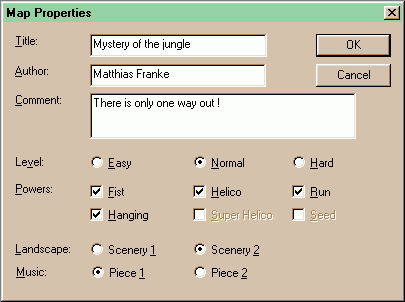 |
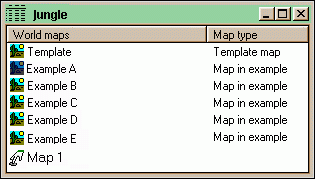 |
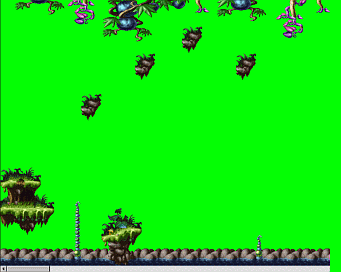
|
| Open your new map1 with a
double click. | Here is now your new Map1 . . . |
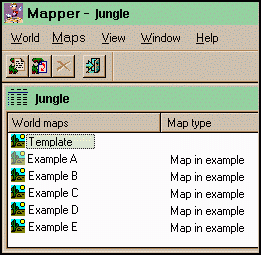 |
Open now the map "Template The landscape pictures (here from the jungle) you need, are all inside the map "Template" |
| In the map Template,
you can copy the landscape elements you need. Click with the left mouse button and "frame" the element you want. Copy the element with Ctrl - C and change back into your own map. The landscape element is "hanging"on the mousepointer, and you can move it to the place you want. With Ctrl - V , you insert the element. ( Don't click the mouse button until the copy has been completed!) | 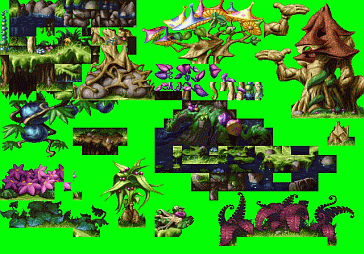 |
| -Template Jungle |
| Delete a landscape element inside your own map
layout, with framing the green background, and move the green background "over" the landscape element. With Ctrl - V you insert the green background and with Ctrl - S, you save the changing. |
| Tip :: To copy a landscape element inside your "own map", only frame the element with the mouse pointer. No Ctrl - C necessary! |
| MAPPER SHORTCUTS :: |
| T .................... | Shows you the type buttonbar |
| H ................... | Zoom |
| Ctrl - S.......... | Save |
| Ctrl - C ......... | Copy |
| Ctrl - V ......... | Insert |
| Ctrl - Tab ..... | Change between windows |
| ASSEMBLE YOUR OWN MAP :: |
| Now it's time, give your landscape the real look and feel for Rayman's adventures. Start now with drawing a map layout on paper or work inside your map with the landscape elements. |
| THE TYPES :: |
| With the types, you determine the landscape properties. The types properties make it possible for Rayman, to walk, slip, climb, jump, plant, draw and fall. |
| Normal Type |
|
Rayman and his enemys can walk on
normal types. | ||
| Pass-through
Type | |
Same as a normal type, but is Rayman
below a platform with this type, he can jump up and "pass-through" it to land
on the upper platform. | ||
| Sloping
Types | |
|
|
You need sloping types, if Rayman
has to go uphill or downhill. |
|
Slippery Type |
|
It is slippery, if Rayman walks on
notelines, cream, black erasers and snow in the mountains. | ||
| Sloping
and slipperyTypes | |
|
|
Used by notelines, cream, black erasers
and snow in the mountains. |
| Jump
- Type Only Image world |
|
Used by blue erasers in the image
world. If Rayman touches a blue eraser, he starts automatically with jumping. |
|
| Climp
- Type Only jungle world |
|
Rayman uses climbing plants for his
way up or down in the jungle world. Only for perpendicular climbing. |
 |
| Plant
- Type Only jungle world |
|
In the jungle world, Rayman can make
a seed grow up to a waterlily. He uses the lily for jumping to higher platforms. |
 |
| Dangerous Type |
|
If Rayman comes in contact with a
dangerous type, he loses a life point. Type is used on notes, drawing pins, some
spikes in the mountain and cave worlds | |
| Deadly Type |
|
Rayman dies at once, if he touches
a deadly type. Characteristic of all prickly plants. |
 |
| Water
Type | |
Rayman dies, if he drops into the
water. an animation sequenz starts, where you can see how Rayman is drowning. |  |
| Fall
Type | |
If Rayman jumps from one platform
to an other platform, and his jump was too short, he dies in the fall types. |
 |
| Reacting Type |
|
The reactive types stop moving elements,
like clouds and antitoons. These events should move only between reactive types.
|  |
| With the icon "Types" from the buttonbar, or if you press the key "T" you switch between landscape - view or type view. | 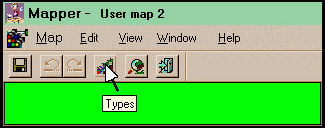 |
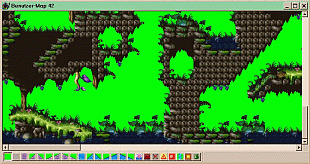 | 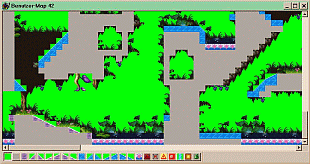 |
| Landscape view | Type view |
| If the landscape work inside your own map is done, you can have a look into the Event Editor. Here you will found all Events, like hunter, stoneman, clown, bomber, stone dogs, antitoons, livingstones, prickly fruits, ect. |
| LINKS - RAYMAN GOLD/FOREVER :: |
| Karen's Rayman 1/ Gold website! :: |
|
Rayman's "New Levels" - Game Playing Basics Helpful instructions for completing each of the 24 new levels that come with Rayman Gold and Rayman Forever. | |
| |
|
Table of Contents - Rayman Gold Start - Rayman Gold - Rayman Gold Tips - Help - News - Working with the Mapper - Working with the Event Editor |
| |
update 11.06.2008



| |
The
logo and character of Rayman are trademarks of Ubisoft
Entertainment. |
|
Mail
an/to: Rayman-Fanpage
- Impressum
- Sitemap
- Copyright
© Matthias Franke 2000-2008 |