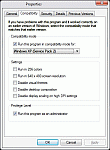|
   |
 |
| |
Welcome
to Rayman Raving Rabbids |
| | ||
| |
|
|
| Table of Contents: Rayman Raving
Rabbids |
| |
Rayman
Raving Rabbids - Help Requirements - Gamepads - Installation - Manual - FAQ - Walkthrough | |
| | Rayman Raving Rabbids :: System requirements - PC | |
| The minimum system requirements for running Rayman
Raving Rabbids are: Supported OS: Windows® XP Processor: 1 GHz class processors RAM: 256 MB Video Card: 3D 64 Mb DirectX 8.1 compatible Minimum Screen Resolution: 640x480 Sound Card: DirectX 8.1 compatible DirectX® Version: DirectX 9.0c CD-ROM: 8X CD-ROM or better Hard Drive Space: 1.5 GB Peripherals: keyboard and mouse |
| The
recommended system requirements for running Rayman Raving Rabbids are: Supported OS: Windows® XP Processor: Pentium IV 2.5GHZ /AMD ATHLON 2.5Ghz or better RAM: 512MB Video Card: 3D 64 MB, supporting Pixel shader 2.0 and Vertex shader 2.0 Screen Resolution: 1280x1024 Sound Card: DirectX 9 compatible, EAX DirectX® Version: DirectX 9.0c CD-ROM: 32X CD-ROM Hard Drive Space: 1.5 GB Peripherals: keyboard and mouse, up to 4 gamepads. |
| |
| * Supported Video Cards at Time of Release NVIDIA GeForce FX 5200 or better, ATI Radeon 9000 or better |
| Additional chipsets may be supported after release. For an up-to-date list of supported chipsets, please visit the FAQ for this game on our support website at: http://support.ubi.com. |
| * Rayman Raving Rabbids uses Bink Video. Copyright (C) 1997-2005 by RAD Game Tools, Inc. |
| * We strongly recommend to not install Rayman
Raving Rabbids into your system's "Windows" folder or in any partition's root
(ex: directly on C: or D:). * For users of Windows XP: to install Rayman Raving Rabbids, you must have administrator privileges on your computer system. Otherwise, the installation will fail. * Compatibility Issues Rayman Raving Rabbids was tested on a wide range of CPUs, as well as over different 30 video cards and over a dozen different sound cards. No hardware incompatibilities were encountered during these tests. * Drivers To avoid any compatibility problems, always update your graphic card drivers to the most recently available versions. For NVIDIA GeForce cards, go to www.nvidia.com . The latest drivers available at the moment of writing were 93.71 for Windows XP. For ATI Radeon cards, go to www.atitech.com . The latest drivers available at the moment of writing were Catalyst 6.10 for Windows XP. 9. |
|
www.ubi.com/uk/default.aspx www.ubireg.com/uk |
| |
|
Rayman
Raving Rabbids ::
Supported gamepads: | |
| Supported gamepads: Microsoft XBOX 360 Controller Thrustmaster – Dual trigger force gamepad PS2/PC Gembird - Dual force gamepad | Logitech - Rumblepad 2 Saitek – p2500 rumble Impact – Dual analog rumble pad |
| Other controllers may work but functionality may vary. |
| SAITEK P2500 On Saitek P2500 - Please press the Right and Left Thumbsticks to access the Start and Select functions. Logitech If two or more Logitech controllers are plugged-in the computer, along with other controllers, in consecutive USB ports (IRQ number related) the controllers might not function properly. Please change the USB port so that the IRQ number corresponding to the Logitech controllers is not in consecutive order. Microsoft X360 The vibration function of the Microsoft X360 controller is not available in this game. |
| |
| | Rayman Raving Rabbids :: INSTALLATION |
|
| INSTALLING RAYMAN RAVING RABBIDS To install Rayman® Raving Rabbids, follow these simple steps: 1. Start your computer. 2. Insert the Rayman® Raving Rabbids CD into your CD-ROM drive. The Autorun menu should appear. Note: If the Autorun menu does not automatically appear, double-click on the My Computer icon located on your desktop, then double-click on the icon that corresponds to your computer’s CD-ROM drive. The Autorun menu should now appear. 3. Click on the Install button. The installation wizard now walks you through each step of the setup and installation process for the game. 4. After installing the game, select Ubisoft/Rayman® Raving Rabbids/Run Rayman® Raving Rabbids from your computer’s Start menu or double-click the Play Rayman® Raving Rabbids shortcut on your desktop. Doing either starts the game. Note: The Rayman® Raving Rabbids CD must be in your CD-ROM drive to start the game. |
| Source: Download ReadMe |
| |
| | Rayman Raving Rabbids :: PC Manual - English | |
| Rayman Raving Rabbids PC Manual - English Manual - 524 kb - PDF - Download Manual | |
| PC ReadMe File - 7kb Ubisoft Entertainment - Rayman Raving Rabbids Version 1.0 - Download ReadMe |
| |
| | Rayman Raving Rabbids :: Multiplayer - Online codes on PC | |
| How can i access the multiplayer options in this
game? Multiplayer mode is available after unlocking the events in the single player section of the game. In this case you play the game single player and complete each minigame available from the main bunny arena. After each minigame has been completed then you can access these games from the multiplayer option. How can i enter the codes for this game to enter myself onto the leaderboard on the ubisoft website? Please do the following when you recieve a code inside this game : - Visit : http://raymanzone.uk.ubi.com - Goto the login screen on the left - Enter you username and password - On the left side it will ask for an internet code,place your code into here. Click the button saying "Send my code" This will register your achievement on the leader board so you can compaire this against the other players over the internet Source: Ubisoft Solution Center UK |
| |
| | Rayman Raving Rabbids :: Hall of Fame FAQ - Fixes and Guidlines | |
| What's the Rayman Raving Rabbids Hall of Fame? It's the worlwide ranking of the game Rayman Raving Rabbids where all players can enter and compare their scores with each other. What is the Internet Code and how can I get one? The Internet Code is a unique code that is given in-game while playing the Score Attack mode in Rayman Raving Rabbids on the platforms noted in the above. Each time you play a mini-game in Score Attack mode, you receive an Internet Code that reflects your score, time or distance (depending of the type of mini-game). At any time you can update your score on each of the mini-games, but don't bother entering an Internet Code with a lower score. You're here to be the best ;) Where do I use my Internet Code? On every page of the www.raymanzone.com, you'll find an area called "Internet Code" where you can simply enter your own Internet Code if you're logged in (ubi.com account). Can I use my friend's Internet Code? No because each Internet Code is unique and can be used only once. And what's the point? |
 | |||
| Menü | Game | Score | Web |
|
How do I know how good I am at a mini-game? In the "My Ranking" page, for each mini-game you've played, you find your best score as well as a progression bar showing how much you can still improve your performance. How can I compare my scores and ranking to my friends'? Simply by entering your friend's ubi.com login in the page "compare with friends". You can only compare with one friend at a time. Not only does it compare your rank but it also compares your score for each of the mini-game you and/or your friend have played. You can also click on the "duel" icon near each username in the hall of fame. How can I show my super scores to my friends? So you want to show off? In the page "My Ranking", you can simply forward your ranking and your overall progression to your friends by entering their emails. |
| Hall of Fame - Fixes and Guidlines :: |
| The following fixes have been made to the Hall of Fame within Rayman
Raving Rabbids: - corrected the order when reaching max score - corrected the order on mini-games where best score is the lowest instead of the highest - re-evaluation of maximum scores on some mini-games - all entered scores are now updated according to the new settings so the rankings may be different for most of the games - all the correct codes that were previously rejected may now be entered Also: Please note that it is easily possible to get confused because of spelling mistakes in the internet code. B and 8 look almost the same in the game, so do 1, l and L. |
| Source: Ubisoft UK |
| Hall of Fame - UK: http://raymanzone.uk.ubi.com/hall_of_fame.php |
| |
| | Rayman Raving Rabbids :: Walkthrough | |
| Rayman Raving Rabbids: FAQ/Walkthrough by Xylymphydyte http://www.gamefaqs.com/console/wii/file/932877/45853 |
| |
| | Rayman Raving Rabbids :: Cheats/Patches/Guides | |
| Rayman Raving Rabbids (WII)
:: 28 unlockables Unlock Challenge Mode/Unlock things in Story Mode |
|
| See gamespot.com website >>> http://www.gamespot.com/wii/action/rayman4/hints.html |
| Rayman Raving Rabbids (PS2)
:: 16 unlockables | |
|
All Unlockable Items from Story Mode See gamespot.com website >>> http://www.gamespot.com/ps2/action/rayman4/hints.html |
| Rayman
Raving Rabbids (Xbox 360) ::
Achievement Guide by xbox360achievements.org Link: http://www.xbox360achievements.org/forum/showthread.php |
| |
| | Rayman Raving Rabbids :: Windows Vista Compatibility | |
| From Ubisoft Solution Center ... How can I get my game to run on Windows Vista? We (Ubisoft) currently have no PC titles that are officially supported under Windows Vista. Most of the games. in our present catalogue were created before Windows Vista was released. |
| If the game does not list Windows Vista as a supported operating system, Ubisoft cannot guarantee full compatibility with Windows Vista. You may be able to get older Windows XP games running in Windows Vista by using the compatibility mode option. |
| Once
the game has been installed: 1. Find the game icon listed in your games directory. 2. Right click on the game and click on Customize. This will bring up the customize menu. 3. Select Play. 4. Select Edit. 5. This will bring up the Properties screen. Click the Compatibility tab. 6. Check 'run in compatibility mode' and then choose Windows XP or whatever operating system the game was designed for. 7. Press Apply then press OK. You will be back at the customize menu. 8. Close the customize screen. The game should now be configured to run in Compatibility mode. Source: Ubisoft Solution Center |
| Ubisoft
Solution Center Ubisoft Solution Center |
| |
| Related Links :: | Windows Vista compatability/ How to get games working on Windows Vista |
| http://www.microsoft.com/windows/products/windowsvista | |
| http://www.windowsvistamagazine.com | |
| http://forums.cnet.com/5208-12546_102-0.html?forum | |
| http://www.xbitlabs.com/articles/video/display/vista-performance-preview.html | |
| http://www.vistaboard.org/gaming |
| |
| page update 30.06.2008 |
| Rayman, Rayman Raving Rabbids, the character of Rayman,
Ubisoft and the Ubisoft logo are trademarks of Ubisoft Entertainment in the U.S. and/or other countries. The Wii™ and the Wii logo are trademarks of Nintendo |
|
Mail
an/to: Rayman-Fanpage
- Impressum
- Sitemap
- Rayman-Fanpage
Copyright © Matthias Franke 2000-2008 |
![]()
![]()
![]()